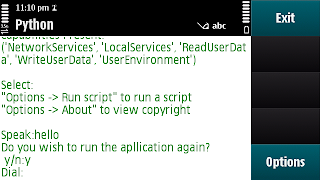MOBILE APPLICATION: ‘MOBI-CHOICE’
As soon as you hear the term Mobile Application, what would immediately pop up into your mind?
Nothing but a sense of being able to do an unassailable task!
Something exciting!
Something never seen before!
But with the basic knowledge of Python, little programming experience and experimenting with the Internet, we were able to design a small but useful mobile phone application. It does not include any new application but three basic ones combined to make one. The knowledge of it being designed by a beginner may be interesting to note.
Now, in order to design an application what are we required to have?
Essentially,
· A programmable code
· A platform for designing the application
· A smartphone for eventually running it.
We chose the Nokia C6-00 Symbian Smartphone as the platform for installing Python 2.0.0 and running small Python codes on it to ultimately design the application.
Installing Python 2.0.0 includes downloading files PythonScriptShell_2.0.0_3_0.sis, Python_2.0.0.sis, pips.sis and installing them to the device in this particular order.
Source for downloading Python 2.0.0: http://www.mobilenin.com/pys60/menu.html
WHAT ALL A USER NEEDS TO RUN THIS APPLICATION :
1. He/She should have a mobile phone with Symbian 3.0 version and above.
2. Python2.0.0 should be installed including files : PythonScriptShell_2.0.0_3_0.sis, Python_2.0.0.sis, pips.sis either in phone memory or memory card in phone.
3.After the installation go to File manager in your phone and check whether a folder named PYTHON is created in the memory one choses.
4. Move the Application MobiChoice aka the Python file MobiChoice.py in that python folder.
5. Now when you go to Applications in the Menu , you will see an icon Python2.0.0, click on it.
6. A white screen will appear known as terminal. Click on options and then click on Run Script.
7. Run Script will show you "e:MobiChoice.py"( application ), click on it.
8. The Application STARTS!!
WHAT ALL A USER NEEDS TO RUN THIS APPLICATION :
1. He/She should have a mobile phone with Symbian 3.0 version and above.
2. Python2.0.0 should be installed including files : PythonScriptShell_2.0.0_3_0.sis, Python_2.0.0.sis, pips.sis either in phone memory or memory card in phone.
3.After the installation go to File manager in your phone and check whether a folder named PYTHON is created in the memory one choses.
4. Move the Application MobiChoice aka the Python file MobiChoice.py in that python folder.
5. Now when you go to Applications in the Menu , you will see an icon Python2.0.0, click on it.
6. A white screen will appear known as terminal. Click on options and then click on Run Script.
7. Run Script will show you "e:MobiChoice.py"( application ), click on it.
8. The Application STARTS!!
To go to the application:
- Go to the menu, Click on Applications.
- Open Python 2.0.0
- A terminal will appear.
- Go to Options, click Run Script.
5. Opening the application ‘Mobi-Choice’:
MOBI-CHOICE
As you open the main application it displays a menu having a list of options. The screen would appear like this:
The application aims at creating a shortcut to access three of the most basic applications:
1. Click Pic: As the name suggests this application enables the user to take a photo.
2. Enunciate: This application lets the app user to enter a word and hear its correct pronunciation.
3. Call: It lets the user to enter a number and dials it.
As we have now briefed you about the application, let us talk about every aspect in detail.
Every application has a:
1. Front End: The front end is basically designed for the user to interact with the application interface. So, all the icons, buttons and graphics you see comprise the front end.
2. Back End: The back end is for interacting with the required resource. The program behind the application comprises the back end.
We are first keen on discussing different aspects of the front end of our application.
CLICK PIC
Taking a photo involves:
1. Selecting the option from the menu.
2. Checking if the photo is saved at the specified location:
The photo is stored here:
The photo:
ENUNCIATE
Pronouncing a word involves:
1. Selecting the option from the menu.
2. Entering the word:
3. Hearing the pronunciation:
CALL
Making a call involves:
1. Selecting the option from the menu.
Thus, the application successfully runs!!
To be able to use the application for doing multiple things one at a time the user is asked whether he wants to continue using the application. If the user’s input is ‘Yes’, he can continue using it otherwise it exits the application.
If yes,
If no,
The application then exits.
Coming to the back end of our application, this is what makes the app run!
We have to import the package appuifw and initialize ‘flag’ variable to 1 using
import appuifw
flag=1
After that we execute the following code:
References from the internet:
- For Python 2.0.0 installation: http://www.mobilenin.com/pys60/menu.html
- For creating a pop-up menu: http://symbianresources.com/tutorials/techreports/python/famler07python.pdf
- For codes of Python: http://www.google.co.in/search?gcx=c&sourceid=chrome&ie=UTF-8&q=Application+development+on+Symbian+using+Python+for+S60+-+Part+1. click on the first link that appears OR copy and paste this in your address bar : kuscsik.com/pyS60pres1.pdf
A SPECIAL THANKS to Nishant Jain for helping us throughout and tolerating our silliest doubts :) and Rushil Khurana for helping us in starting this project when we had no clue of what to do and how to do it and for making us understand and believe that creating a Mobile Application is not a BIG DEAL ! :) :)
Made by :
Jagrati Gogia
Shivangi Mehra